Apple Email Setup
iPhone & iPad Email, Contacts, and Calendar Setup Guide
NOTE: Email will work in the Outlook app, but calendar and contact syncing will not.
NOTE: Due to how Apple has designed its system, you will be prompted to enter your email and password multiple times. Please enter the same information each time and do not skip any prompts.
Setup Instructions
-
Visit this page on your iPhone or iPad and tap the link below to download the configuration profile:
Download Configuration Profile - You should see a message: Profile Downloaded
- Go to Settings
- Tap Profile Downloaded
- Tap Install
- Tap Install again to confirm
- Enter your full email address
- Enter your full email address again
- Enter your full email address again
- Enter your password
- Enter your username again (same as email)
- Enter your password again
- Enter your password one more time
- Tap Done
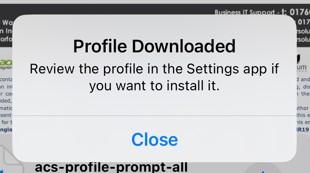
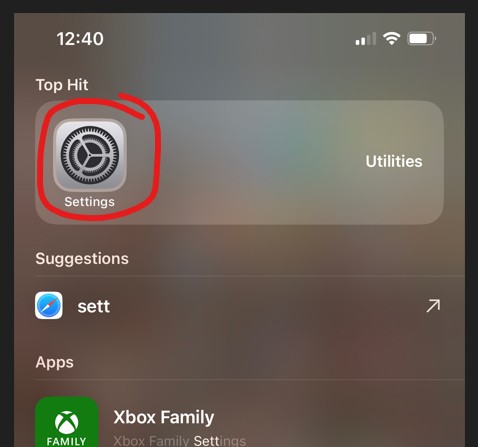
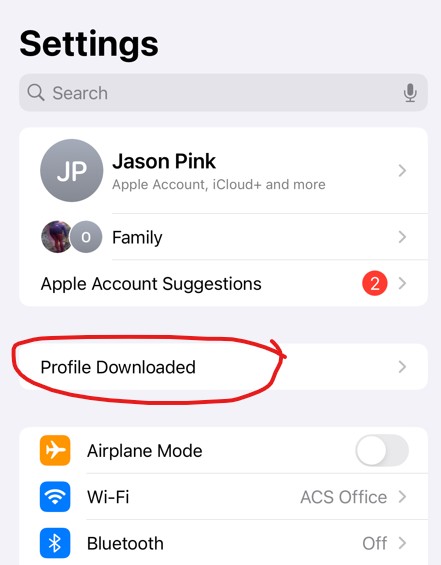
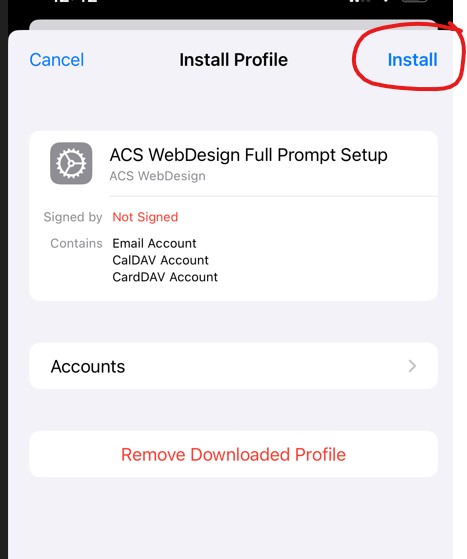
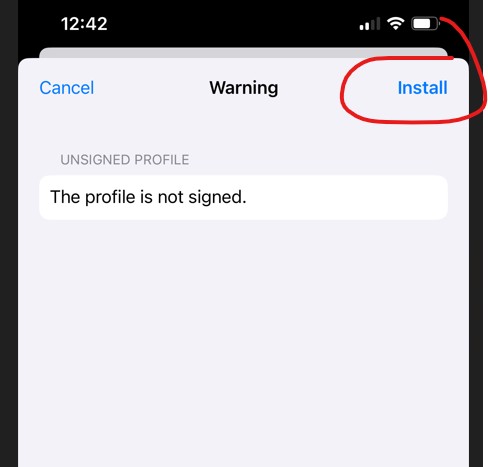
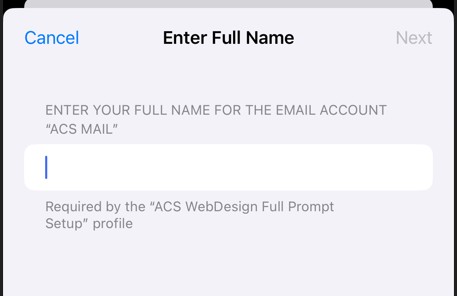
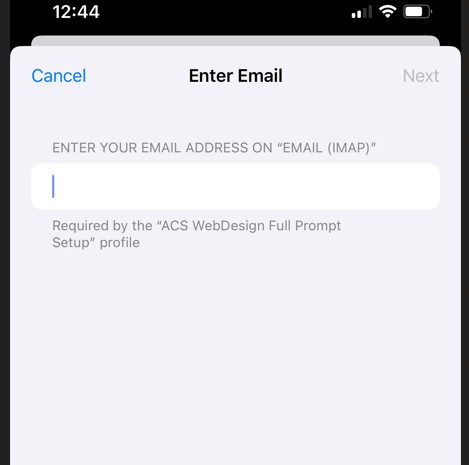
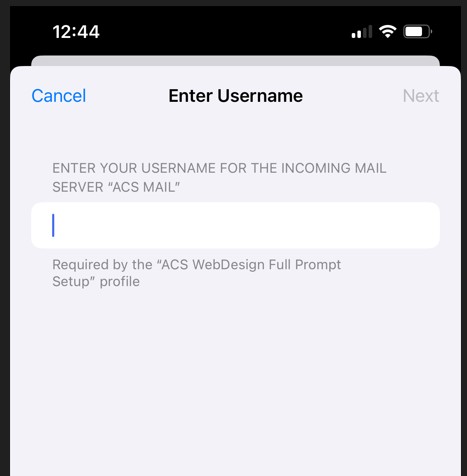
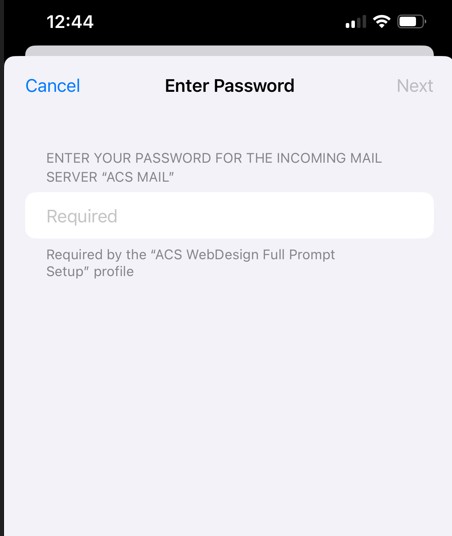
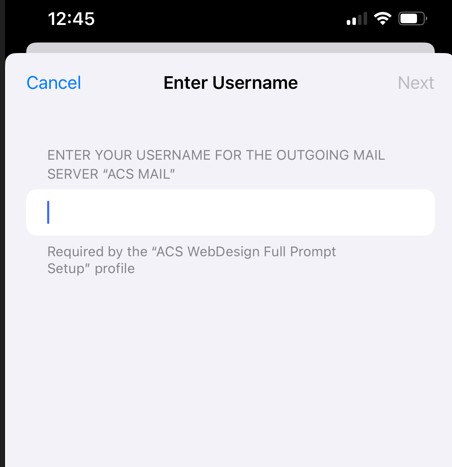
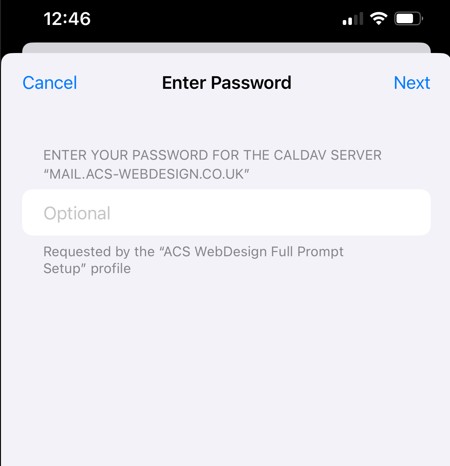


Final Steps
Your email should now be fully set up in the built-in Mail app.
If you wish to make this your default email, calendar, or contact account, you can go into Settings → Mail / Calendar / Contacts and set the default account. If this is the only account on your device, it should already be set as default automatically.
